Manage and visualize your AWS SQS queues
This guide demonstrates how to bring your AWS SQS management experience into Port. You will learn how to:
- Ingest SQS queue data into Port's software catalog using Port's AWS integration.
- Set up self-service actions to manage SQS queues (purge, redrive, and delete).
- Build dashboards in Port to monitor and take action on your SQS resources.
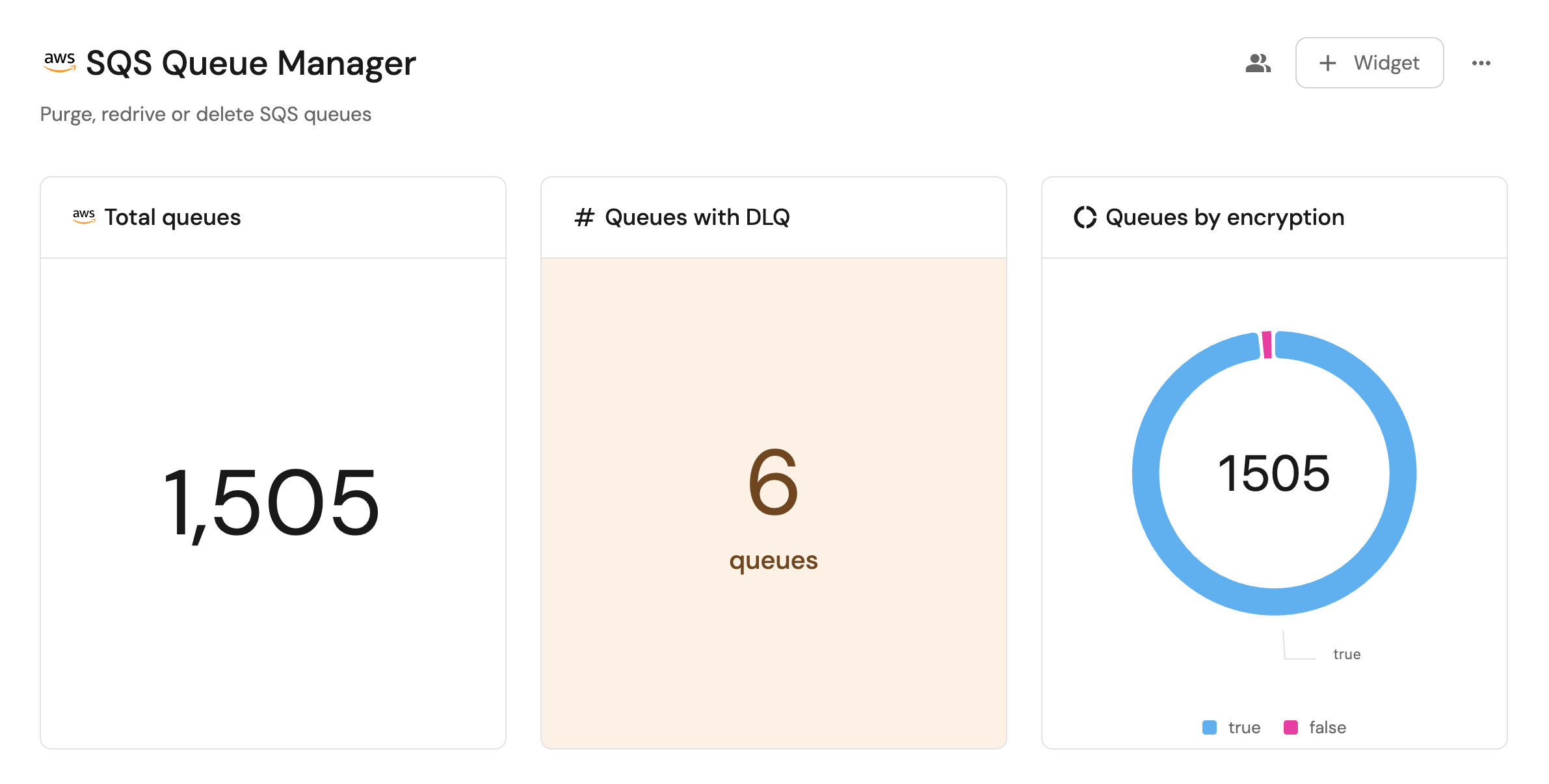
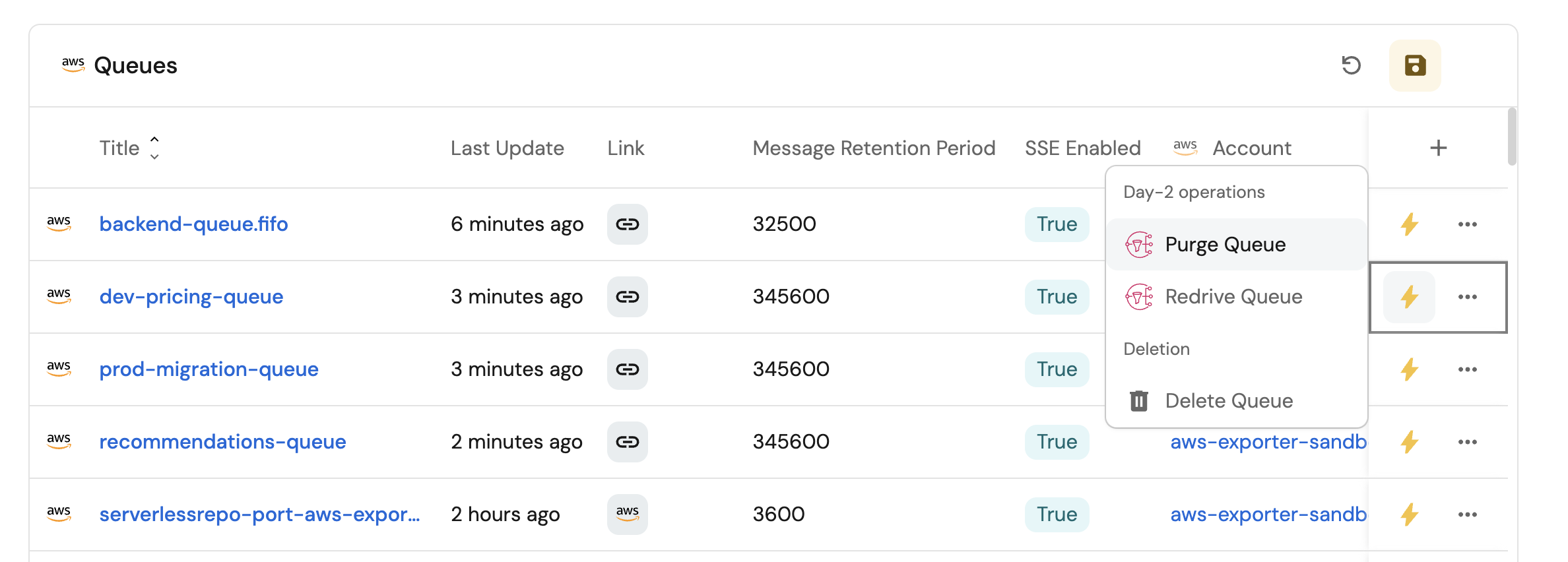
Common use cases
- Monitor the status and health of all SQS queues across accounts from a single dashboard.
- Track important metrics like total queues, DLQ usage, and encryption status.
- Empower platform teams to automate queue management operations via GitHub workflows.
Prerequisites
This guide assumes the following:
- You have a Port account and have completed the onboarding process.
- Port's AWS integration is installed in your account.
We recommend creating a dedicated repository for the workflows that are used by Port actions.
Set up data model
When installing the AWS integration in Port, the AWS Account blueprint is created by default.
However, the SQS Queue blueprint is not created automatically so we will need to create it manually.
Create the SQS queue blueprint
-
Go to the Builder page of your portal.
-
Click on
+ Blueprint. -
Click on the
{...}button in the top right corner, and chooseEdit JSON. -
Add this JSON schema:
AWS SQS Queue blueprint (Click to expand)
{
"identifier": "sqs",
"description": "This blueprint represents an AWS SQS service in our software catalog",
"title": "SQS Queue",
"icon": "AWS",
"schema": {
"properties": {
"link": {
"type": "string",
"format": "url",
"title": "Link"
},
"visibilityTimeout": {
"type": "number",
"title": "Visibility Timeout"
},
"messageRetentionPeriod": {
"type": "number",
"title": "Message Retention Period"
},
"maximumMessageSize": {
"type": "number",
"title": "Maximum Message Size"
},
"receiveMessageWaitTimeSeconds": {
"type": "number",
"title": "Receive Message Wait Time"
},
"delaySeconds": {
"type": "number",
"title": "Delay Seconds"
},
"tags": {
"type": "array",
"title": "Tags"
},
"arn": {
"type": "string",
"title": "ARN"
},
"sseEnabled": {
"type": "boolean",
"title": "SSE Enabled"
},
"dlqRedrivePolicy": {
"icon": "DefaultProperty",
"type": "object",
"title": "Dead Letter Queue Policy"
}
},
"required": []
},
"mirrorProperties": {},
"calculationProperties": {},
"aggregationProperties": {},
"relations": {
"account": {
"title": "Account",
"target": "awsAccount",
"required": true,
"many": false
}
}
} -
Click
Saveto create the blueprint.
Update the integration mapping
-
Go to the Data Sources page of your portal.
-
Select the AWS integration.
-
Add the following YAML block into the editor to ingest SQS queues from your AWS account:
AWS integration configuration (Click to expand)
deleteDependentEntities: true
createMissingRelatedEntities: true
enableMergeEntity: true
resources:
- kind: AWS::Organizations::Account
selector:
query: 'true'
port:
entity:
mappings:
identifier: .Id
title: .Name
blueprint: '"awsAccount"'
properties:
arn: .Arn
email: .Email
status: .Status
joined_method: .JoinedMethod
joined_timestamp: .JoinedTimestamp | sub(" "; "T")
- kind: AWS::SQS::Queue
selector:
query: 'true'
port:
entity:
mappings:
identifier: .__Region + "-" + .__AccountId + "-" + .Properties.QueueName
title: .Properties.QueueName
blueprint: '"sqs"'
properties:
link: .Properties.QueueUrl
visibilityTimeout: .Properties.VisibilityTimeout
messageRetentionPeriod: .Properties.MessageRetentionPeriod
maximumMessageSize: .Properties.MaximumMessageSize
receiveMessageWaitTimeSeconds: .Properties.ReceiveMessageWaitTimeSeconds
delaySeconds: .Properties.DelaySeconds
tags: .Properties.Tags
arn: .Properties.Arn
sseEnabled: .Properties.SqsManagedSseEnabled
dlqRedrivePolicy: .Properties.RedrivePolicy
relations:
account: .__AccountId -
Click
Save & Resyncto apply the mapping.
Set up self-service actions
Now let us create self-service actions to manage your SQS queues directly from Port using GitHub Actions. You will implement workflows to:
- Purge an SQS queue.
- Redrive messages from a Dead Letter Queue (DLQ).
- Delete an SQS queue.
To implement these use-cases, follow the steps below:
Add GitHub secrets
In your GitHub repository, go to Settings > Secrets and add the following secrets:
PORT_CLIENT_ID- Port Client ID learn more.PORT_CLIENT_SECRET- Port Client Secret learn more.AWS_ACCESS_KEY_ID- AWS IAM user's access key.AWS_SECRET_ACCESS_KEY- AWS IAM user's secret access key.AWS_REGION- AWS region (e.g.,us-east-1).
Purge an SQS queue
Add GitHub workflow
Create the file .github/workflows/purge-queue.yaml in the .github/workflows folder of your repository.
Purge SQS Queue GitHub workflow (Click to expand)
name: Purge SQS Queue
on:
workflow_dispatch:
inputs:
port_context:
required: true
description: 'Action and general context (blueprint, entity, run id, etc...)'
type: string
jobs:
purge-queue:
runs-on: ubuntu-latest
steps:
- name: Inform Port of workflow start
uses: port-labs/port-github-action@v1
with:
clientId: ${{ secrets.PORT_CLIENT_ID }}
clientSecret: ${{ secrets.PORT_CLIENT_SECRET }}
baseUrl: https://api.getport.io
operation: PATCH_RUN
runId: ${{fromJson(inputs.port_context).runId}}
logMessage: Configuring AWS credentials to purge SQS queue with URL ${{ fromJson(inputs.port_context).entity.properties.link }}
- name: Configure AWS credentials
uses: aws-actions/configure-aws-credentials@v4
with:
aws-access-key-id: ${{ secrets.AWS_ACCESS_KEY_ID }}
aws-secret-access-key: ${{ secrets.AWS_SECRET_ACCESS_KEY }}
aws-region: ${{ secrets.AWS_REGION }}
- name: Purge SQS queue
run: aws sqs purge-queue --queue-url ${{ fromJson(inputs.port_context).entity.properties.link }}
- name: Inform Port about SQS queue purge success
if: success()
uses: port-labs/port-github-action@v1
with:
clientId: ${{ secrets.PORT_CLIENT_ID }}
clientSecret: ${{ secrets.PORT_CLIENT_SECRET }}
baseUrl: https://api.getport.io
operation: PATCH_RUN
runId: ${{ fromJson(inputs.port_context).runId }}
status: 'SUCCESS'
logMessage: ✅ SQS queue with URL ${{ fromJson(inputs.port_context).entity.properties.link }} purged successfully
summary: SQS queue purge completed successfully
- name: Inform Port about SQS queue purge failure
if: failure()
uses: port-labs/port-github-action@v1
with:
clientId: ${{ secrets.PORT_CLIENT_ID }}
clientSecret: ${{ secrets.PORT_CLIENT_SECRET }}
baseUrl: https://api.getport.io
operation: PATCH_RUN
runId: ${{ fromJson(inputs.port_context).runId }}
status: 'FAILURE'
logMessage: ❌ Failed to purge SQS queue with URL ${{ fromJson(inputs.port_context).entity.properties.link }}
summary: SQS queue purge failed
Create Port action
-
Go to the Self-service page of your portal.
-
Click on the
+ New Actionbutton. -
Click on the
{...} Edit JSONbutton. -
Copy and paste the following JSON configuration into the editor.
Purge SQS queue action (Click to expand)
Modification RequiredMake sure to replace
<GITHUB_ORG>and<GITHUB_REPO>with your GitHub organization and repository names respectively.{
"identifier": "purge_sqs_queue",
"title": "Purge Queue",
"icon": "SNS",
"description": "Delete available messages in an SQS queue",
"trigger": {
"type": "self-service",
"operation": "DAY-2",
"userInputs": {
"properties": {},
"required": []
},
"blueprintIdentifier": "sqs"
},
"invocationMethod": {
"type": "GITHUB",
"org": "<GITHUB-ORG>",
"repo": "<GITHUB-REPO>",
"workflow": "purge-queue.yaml",
"workflowInputs": {
"port_context": {
"entity": "{{ .entity }}",
"runId": "{{ .run.id }}"
}
},
"reportWorkflowStatus": true
},
"requiredApproval": false
} -
Click
Save.
Now you should see the Purge SQS Queue action in the self-service page. 🎉
Redrive messages from DLQ
Add GitHub workflow
Create the file .github/workflows/redrive-queue.yaml in the .github/workflows folder of your repository.
Redrive DLQ GitHub workflow (Click to expand)
name: Redrive DLQ Messages
on:
workflow_dispatch:
inputs:
port_context:
required: true
description: 'Action and general context (blueprint, entity, run id, etc...)'
type: string
source_queue:
description: 'The source queue'
required: true
type: string
destination_queue:
description: 'The destination queque'
required: true
type: string
max_messages_per_second:
description: 'Max number of messages per second'
required: true
type: string
jobs:
redrive-queue:
runs-on: ubuntu-latest
steps:
- name: Inform Port of workflow start
uses: port-labs/port-github-action@v1
with:
clientId: ${{ secrets.PORT_CLIENT_ID }}
clientSecret: ${{ secrets.PORT_CLIENT_SECRET }}
baseUrl: https://api.getport.io
operation: PATCH_RUN
runId: ${{fromJson(inputs.port_context).runId}}
logMessage: Configuring AWS credentials to redrive SQS queue from ${{ inputs.source_queue }} to ${{ inputs.destination_queue }}
- name: Configure AWS credentials
uses: aws-actions/configure-aws-credentials@v4
with:
aws-access-key-id: ${{ secrets.AWS_ACCESS_KEY_ID }}
aws-secret-access-key: ${{ secrets.AWS_SECRET_ACCESS_KEY }}
aws-region: ${{ secrets.AWS_REGION }}
- name: Redrive DLQ messages
run: aws sqs start-message-move-task --source-arn ${{ inputs.source_queue }} --destination-arn ${{ inputs.destination_queue }} --max-number-of-messages-per-second ${{ inputs.max_messages_per_second }}
- name: Inform Port about SQS redrive success
if: success()
uses: port-labs/port-github-action@v1
with:
clientId: ${{ secrets.PORT_CLIENT_ID }}
clientSecret: ${{ secrets.PORT_CLIENT_SECRET }}
baseUrl: https://api.getport.io
operation: PATCH_RUN
runId: ${{ fromJson(inputs.port_context).runId }}
status: 'SUCCESS'
logMessage: ✅ SQS queue with ARN ${{ inputs.source_queue }} redrived successfully
summary: SQS queue redrive completed successfully
- name: Inform Port about SQS queue redrive failure
if: failure()
uses: port-labs/port-github-action@v1
with:
clientId: ${{ secrets.PORT_CLIENT_ID }}
clientSecret: ${{ secrets.PORT_CLIENT_SECRET }}
baseUrl: https://api.getport.io
operation: PATCH_RUN
runId: ${{ fromJson(inputs.port_context).runId }}
status: 'FAILURE'
logMessage: ❌ Failed to redrive SQS queue with ARN ${{ inputs.source_queue }}
summary: SQS queue redrive failed
Create Port action
-
Go to the Self-service page of your portal.
-
Click on the
+ New Actionbutton. -
Click on the
{...} Edit JSONbutton. -
Copy and paste the following JSON configuration into the editor.
Redrive DLQ messages action (Click to expand)
Modification RequiredMake sure to replace
<GITHUB_ORG>and<GITHUB_REPO>with your GitHub organization and repository names respectively.{
"identifier": "redrive_queue",
"title": "Redrive Queue",
"icon": "SNS",
"description": "Start an asynchronous task to move messages from a source queue to a destination queue",
"trigger": {
"type": "self-service",
"operation": "DAY-2",
"userInputs": {
"properties": {
"destination_queue": {
"type": "string",
"title": "Destination Queue",
"blueprint": "sqs",
"format": "entity"
},
"max_messages_per_second": {
"type": "number",
"title": "Max Messages Per Second",
"default": 100,
"maximum": 500
}
},
"required": [],
"order": [
"destination_queue",
"max_messages_per_second"
]
},
"blueprintIdentifier": "sqs"
},
"invocationMethod": {
"type": "GITHUB",
"org": "<GITHUB-ORG>",
"repo": "<GITHUB-REPO>",
"workflow": "redrive-queue.yaml",
"workflowInputs": {
"port_context": {
"runId": "{{ .run.id }}"
},
"source_queue": "{{ .entity.properties.arn }}",
"destination_queue": "{{ .inputs.destination_queue.properties.arn }}",
"max_messages_per_second": "{{ .inputs.max_messages_per_second }}"
},
"reportWorkflowStatus": true
},
"requiredApproval": false
} -
Click
Save.
Now you should see the Redrive DLQ Messages action in the self-service page. 🎉
Delete an SQS queue
Add GitHub workflow
Create the file .github/workflows/delete-queue.yaml in the .github/workflows folder of your repository.
Delete SQS Queue GitHub workflow (Click to expand)
name: Delete SQS Queue
on:
workflow_dispatch:
inputs:
port_context:
required: true
description: 'Action and general context (blueprint, entity, run id, etc...)'
type: string
jobs:
delete-queue:
runs-on: ubuntu-latest
steps:
- name: Inform Port of workflow start
uses: port-labs/port-github-action@v1
with:
clientId: ${{ secrets.PORT_CLIENT_ID }}
clientSecret: ${{ secrets.PORT_CLIENT_SECRET }}
baseUrl: https://api.getport.io
operation: PATCH_RUN
runId: ${{fromJson(inputs.port_context).runId}}
logMessage: Configuring AWS credentials to delete SQS queue with Name ${{ fromJson(inputs.port_context).entity.title }}
- name: Configure AWS credentials
uses: aws-actions/configure-aws-credentials@v4
with:
aws-access-key-id: ${{ secrets.AWS_ACCESS_KEY_ID }}
aws-secret-access-key: ${{ secrets.AWS_SECRET_ACCESS_KEY }}
aws-region: ${{ secrets.AWS_REGION }}
- name: delete SQS queue
run: aws sqs delete-queue --queue-url ${{ fromJson(inputs.port_context).entity.properties.link }}
- name: Inform Port about SQS queue delete success
if: success()
uses: port-labs/port-github-action@v1
with:
clientId: ${{ secrets.PORT_CLIENT_ID }}
clientSecret: ${{ secrets.PORT_CLIENT_SECRET }}
baseUrl: https://api.getport.io
operation: PATCH_RUN
runId: ${{ fromJson(inputs.port_context).runId }}
status: 'SUCCESS'
logMessage: ✅ SQS queue with URL ${{ fromJson(inputs.port_context).entity.properties.link }} deleted successfully
summary: SQS queue delete completed successfully
- name: Inform Port about SQS queue delete failure
if: failure()
uses: port-labs/port-github-action@v1
with:
clientId: ${{ secrets.PORT_CLIENT_ID }}
clientSecret: ${{ secrets.PORT_CLIENT_SECRET }}
baseUrl: https://api.getport.io
operation: PATCH_RUN
runId: ${{ fromJson(inputs.port_context).runId }}
status: 'FAILURE'
logMessage: ❌ Failed to delete SQS queue with URL ${{ fromJson(inputs.port_context).entity.properties.link }}
summary: SQS queue delete failed
Create Port action
-
Go to the Self-service page of your portal.
-
Click on the
+ New Actionbutton. -
Click on the
{...} Edit JSONbutton. -
Copy and paste the following JSON configuration into the editor.
Delete SQS queue action (Click to expand)
Modification RequiredMake sure to replace
<GITHUB_ORG>and<GITHUB_REPO>with your GitHub organization and repository names respectively.{
"identifier": "delete_queue",
"title": "Delete Queue",
"icon": "SNS",
"description": "Delete an SQS queue",
"trigger": {
"type": "self-service",
"operation": "DELETE",
"userInputs": {
"properties": {},
"required": [],
"order": []
},
"blueprintIdentifier": "sqs"
},
"invocationMethod": {
"type": "GITHUB",
"org": "<GITHUB-ORG>",
"repo": "<GITHUB-REPO>",
"workflow": "delete-queue.yaml",
"workflowInputs": {
"{{ spreadValue() }}": "{{ .inputs }}",
"port_context": {
"runId": "{{ .run.id }}",
"entity": "{{ .entity }}"
}
},
"reportWorkflowStatus": true
},
"requiredApproval": false
} -
Click
Save.
Now you should see the Delete SQS Queue action in the self-service page. 🎉
Visualize metrics
With your data and actions in place, we can create a dedicated dashboard in Port to visualize all SQS queues by type, encryption, or DLQ status using customizable widgets. In addition, we can trigger actions (purge, redrive, delete) directly from the dashboard.
Create a dashboard
- Navigate to the Catalog page of your portal.
- Click on the
+ Newbutton in the left sidebar. - Select New dashboard.
- Name the dashboard SQS Management.
- Input
Purge, redrive or delete SQS queuesunder Description. - Select the
AWSicon. - Click
Create.
We now have a blank dashboard where we can start adding widgets to visualize insights from our AWS SQS queues.
Add widgets
In the new dashboard, create the following widgets:
Total queues (click to expand)
-
Click
+ Widgetand select Number Chart. -
Title:
Total queues(add theAWSicon). -
Select
Count entitiesChart type and choose SQS Queue as the Blueprint. -
Select
countfor the Function. -
Select
customas the Unit and inputqueuesas the Custom unit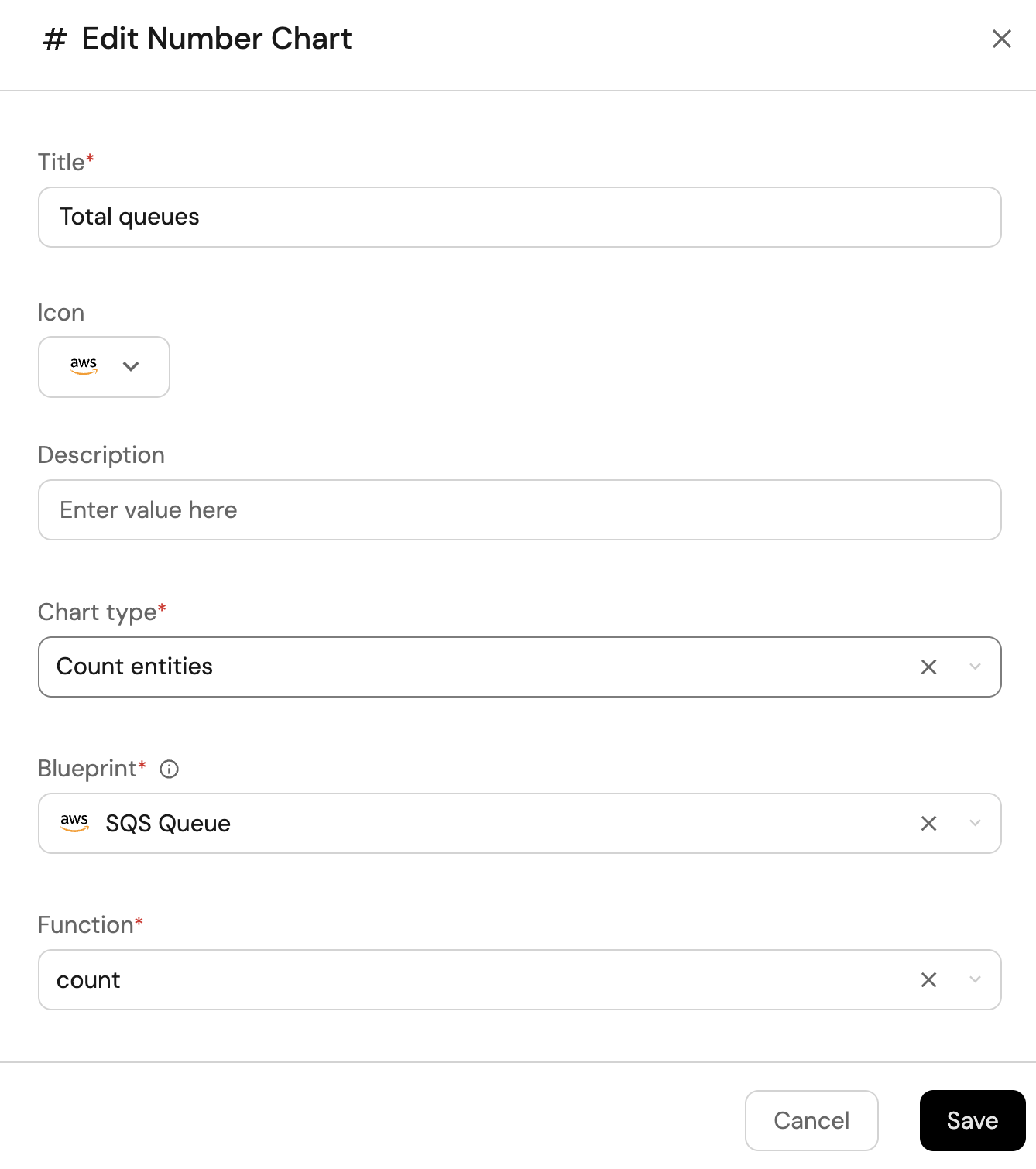
-
Click
Save.
Queues with DLQ (click to expand)
-
Click
+ Widgetand select Number Chart. -
Title:
Queues with DLQ. -
Select
Count entitiesChart type and choose SQS Queue as the Blueprint. -
Select
countfor the Function. -
Add this JSON to the Additional filters editor to filter queues with DLQ configuration:
[
{
"combinator":"and",
"rules":[
{
"property":"dlqRedrivePolicy",
"operator":"isNotEmpty"
}
]
}
] -
Select
customas the Unit and inputqueuesas the Custom unit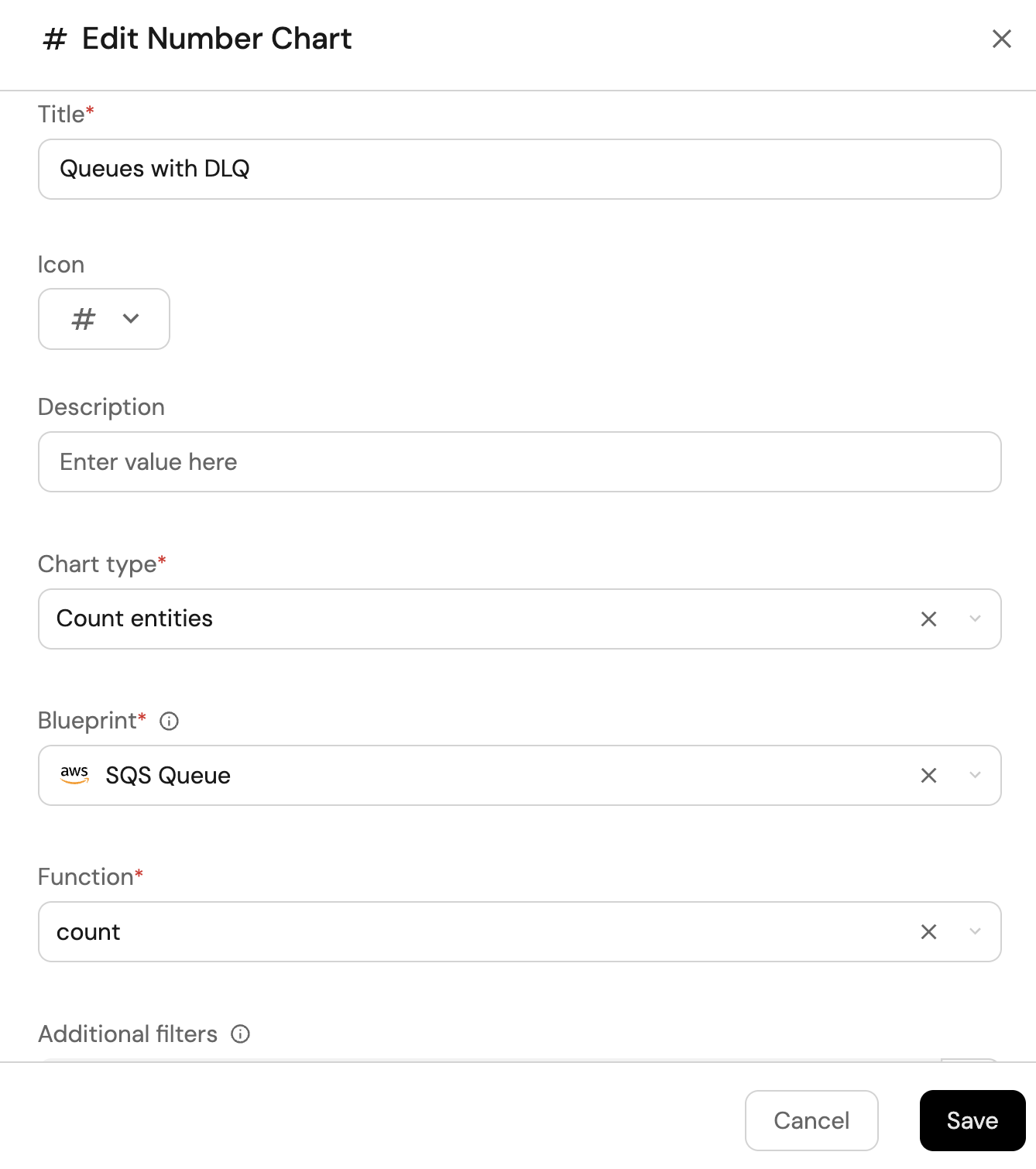
-
Click
Save.
Queues by encryption (click to expand)
-
Click
+ Widgetand select Pie chart. -
Title:
Queues by encryption(add thePieicon). -
Choose the SQS Queue blueprint.
-
Under
Breakdown by property, select the SSE Enabled property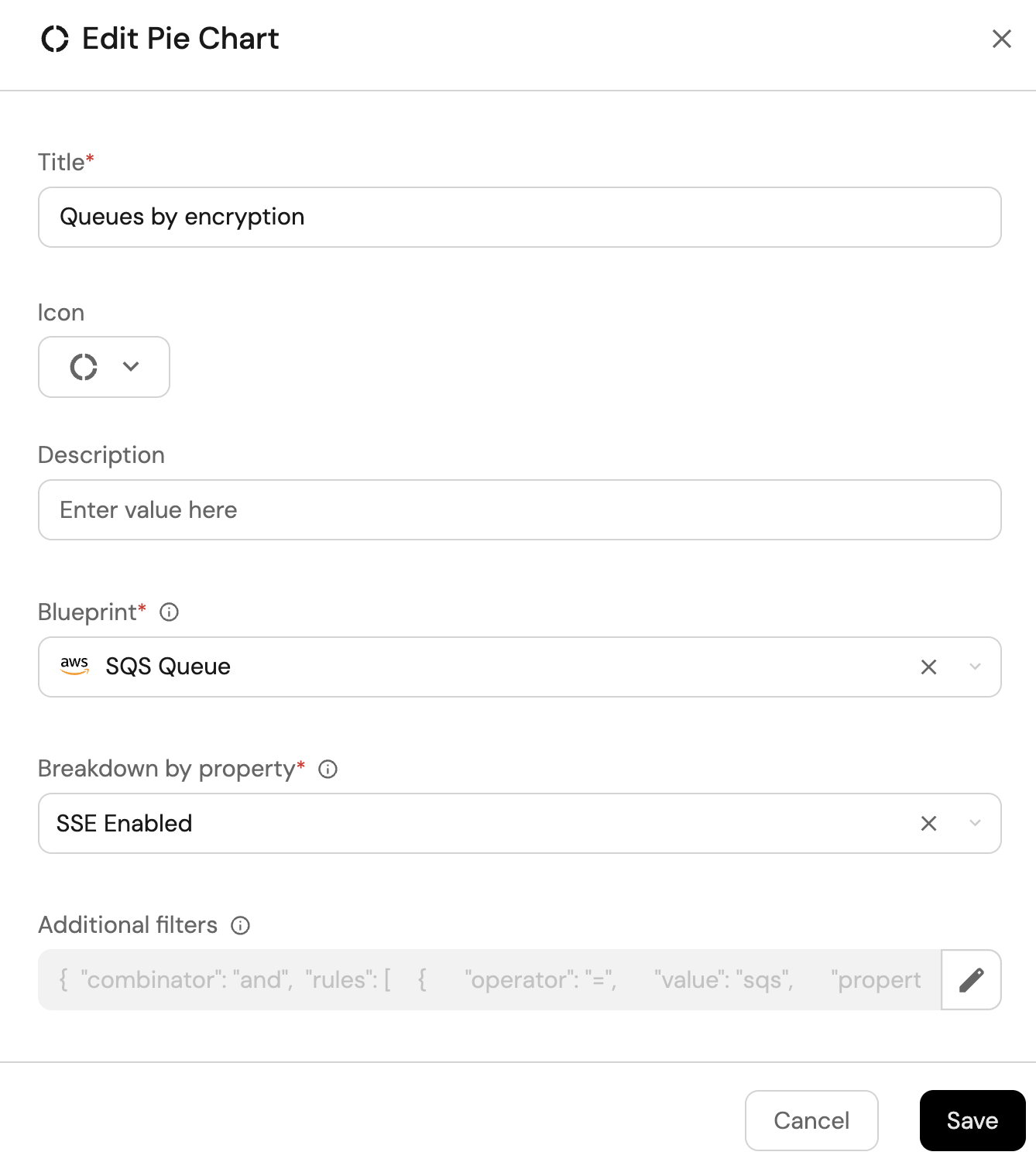
-
Click Save.
SQS queues view (click to expand)
-
Click
+ Widgetand select Table. -
Title the widget All Queues.
-
Choose the SQS Queue blueprint
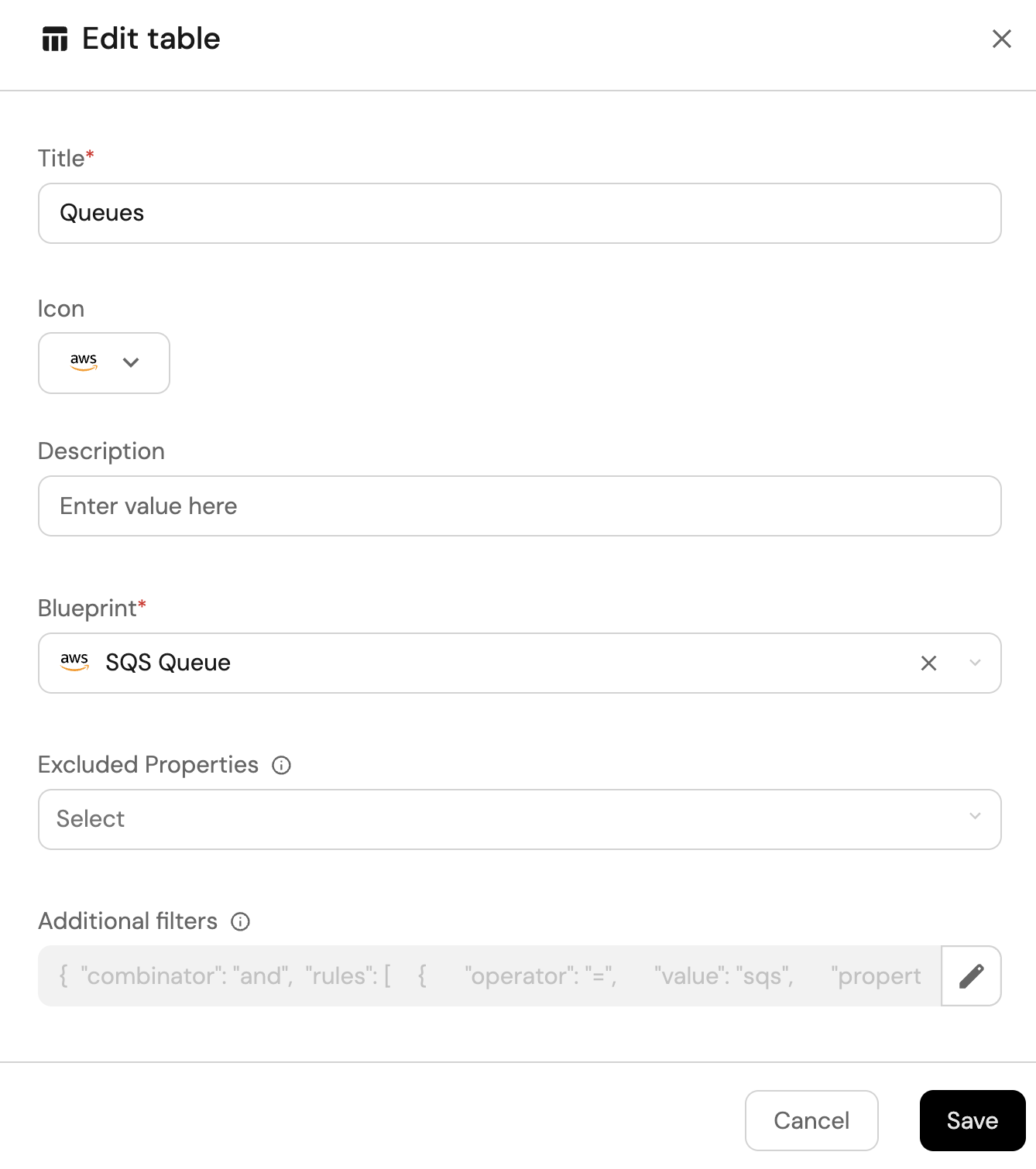
-
Click Save to add the widget to the dashboard.
-
Click on the
...button in the top right corner of the table and select Customize table. -
In the top right corner of the table, click on
Manage Propertiesand add the following properties:- Link: The link to the queue.
- SSE Enabled: Whether or not the queue has server side encryption (SSE) enabled.
- Message Rention Period: The message rention period of the queue.
- Account: The name of each related AWS account.
-
Click on the save icon in the top right corner of the widget to save the customized table.